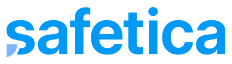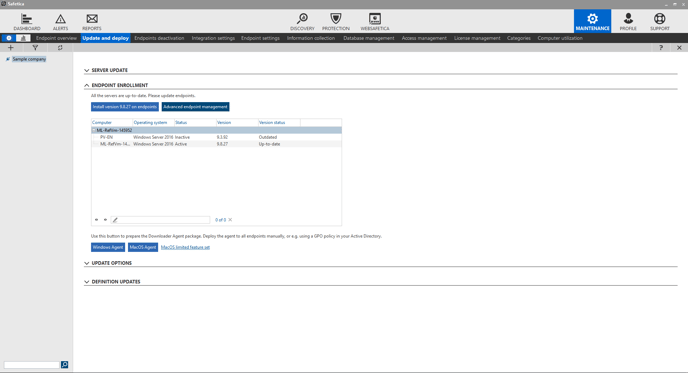Learn how to export, install, and uninstall the Safetica Agent and Safetica Client.
In this article, you will learn:
- How to obtain the installation package
- How to install the macOS Agent
- How to uninstall the macOS Agent
How to obtain the installation package
There are 3 ways to obtain the install package for macOS:
1. Safetica Management Console
Go to Maintenance > Update and Deploy and click the macOS Agent button.
2. WebSafetica
Go to Management > Computers. Click Download installer and then select Download for Mac.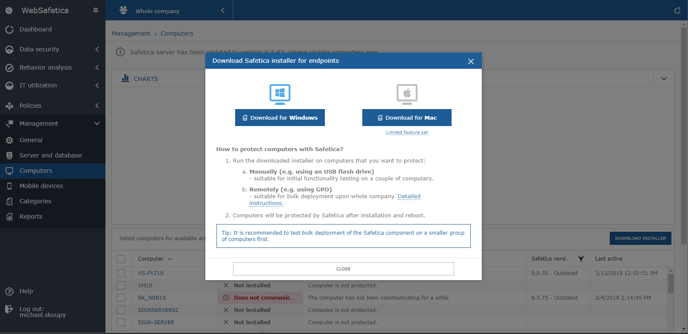
3. Universal Installer
You can also extract the macOS Agent from the Safetica Universal Installer.
After you download the Safetica Universal Installer, select Manual installation. Here you can extract the macOS Agent.
If you choose this way of installation, you will need to specify the IP address of Safetica Management Service.
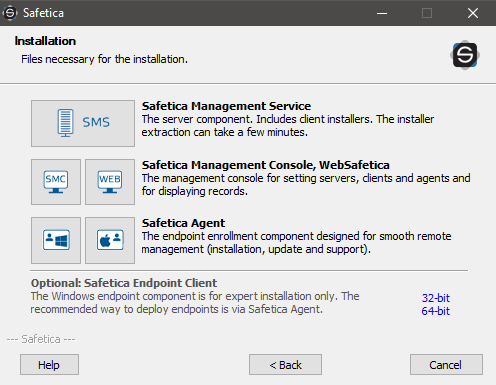
How to install the macOS Agent
Run Safetica Install.pkg, select Install, and confirm.
Enter the IP address of Safetica Management Service (for example 192.168.1.2).
Safetica Agent will install Safetica Client automatically.
How to allow the necessary permissions
After successful installation, you need to grant several necessary permissions to Safetica Client for macOS.
You can do that either by installing our signed Apple Configuration Profile, or manually.
How to uninstall the macOS Agent
Run Safetica Install.pkg, select Uninstall, and confirm.